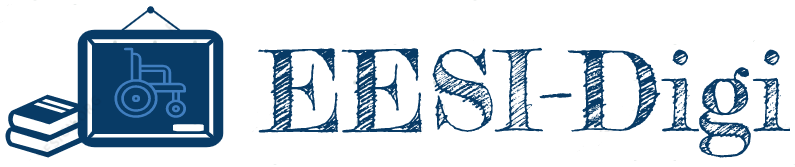repositorio abierto
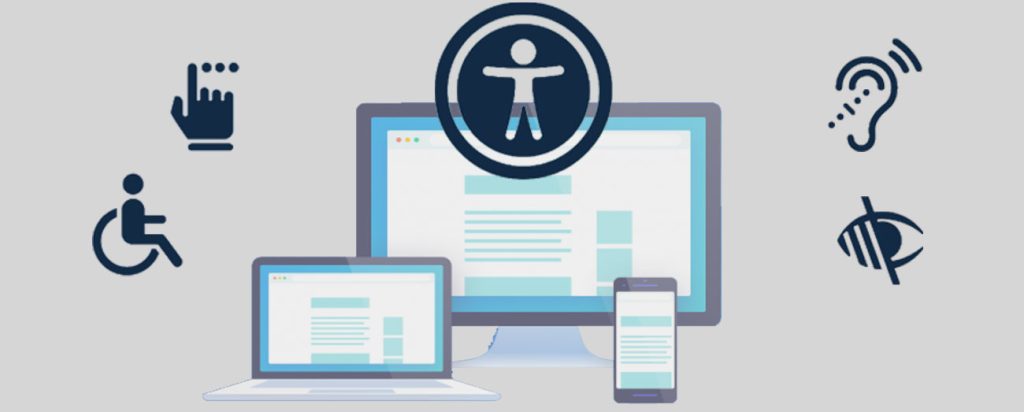
Herramientas Web
1.Powtoon is an online educational tool for creating animations and all kinds of video presentations. The platform has a very intuitive English interface that allows us to create customized animated presentations and videos with a high quality result. https://www.powtoon.com/
2.ChromeVox – A cross-platform Chrome extension that enables screenreading and may be useful for testing.
3. Pericles – A screen reading extension for the Firefox web browser, which is available on Windows, Mac OS, and Linux
4. NVDA – A free screen reading application developed by NV Access for Windows systems.
5. Mac Voiceover – The built-in screen reader for macOS and iOS devices.
6. Orca – An open-source screen reader for Linux.
Aplicaciones móviles
- Android Accessibility Suite includes:
- Accessibility Menu: Accessibility menu, Select to Speak, Switch Access and TalkBack
- TalkBack screen reader, TalkBack Braille keyboard
- Change your display: magnification, Select to Speak, Display size and font size, Contrast and Colour options
- Interaction controls: Lockout, Voice Access, Switch Access, Action Blocks, Time to take action
- Captions: Live Captions, Live Transcribe, Sound Notifications, Real Time Text
- Audio: Sound Amplifier, Hearing aid support
- Android Accessibility Suite – Apps on Google Play
- Android accessibility overview – Android accessibility Help (google.com)
- Apple accessibility:
- Live Speech, Siri
- Magnifier + Point and Speak
- Display Settings, Voice Over, Spoken Content,
- Live Captions, Face Time, Sound Recognition
- Voice control, Switch control
- Background sounds
- Safari Reader
- Guided access
- People album,
- iCloud Keychain
- Find my,
- iWork
- Dictation
- Hover Text
- Focus
- Sribble
- Accessibility – Apple
- Communication:
- Collaboration apps:
- Study apps:
- Work with documents and adjust for better accessibility document management apps:
- OfficeLens (Microsoft Lens for Android – Microsoft Support, Make your Office Lens images accessible – Microsoft Support, Office Lens App – Accessibility Features.pdf (nbed.nb.ca))
- Microsoft 365 (Accessibility in the Microsoft 365 app – Microsoft Support, Screen reader support for the Microsoft 365 mobile app – Microsoft Support, Dictate in Microsoft 365 – Microsoft Support, Set up your device to work with accessibility in Microsoft 365 – Microsoft Support)
- Manage tasks:
- Manage time for the tasks:
- Manage mental health:
- My Possible Self (My Possible Self: The Mental Health App)
- ToDon’t (ToDon’tCo. — Productivity Tools for Creative People (todont.co))
- White Noise Lite (White Noise – Best Sleeping App for Android, iOS, Mac, and Windows (tmsoft.com))
- Platform security (based on the Android platform) Settings App:
- Lock Screen Security (Screen lock option)
- Authentication (Fingerprint or face recognition option)
- Encryption (Device encryption option)
- Remote Wipe (Find My Device, Security updates, VPN, options)
- App Permissions (App permissions option)
- https://www.android.com/safety/
- Integrated apps (based on the Android platform):
- Secure browsing and online privacy (Browser, Camera, Gallery Apps)
- Secure communication (Phone, Contacts, Messaging Apps)
- Secure data management (File Manager App)
- Android app permissions explained and how to use them: https://www.androidauthority.com/app-permissions-886758/
- Google Apps for Data Security:
- Google Play Protect: App scanning and malware detection features
- Google Drive: Secure cloud storage and file encryption options
- Google Authenticator: Two-factor authentication for Google accounts
- Google Chrome: Privacy features and secure browsing options
- https://support.google.com/
- Additional Apps for Data Security:
- Password Managers: Securely store and manage passwords:
- LastPass (https://www.lastpass.com/)
- Secure Messaging Apps: End-to-end encrypted communication apps:
- Signal (https://signal.org/#signal)
- WatsApp
- VPN Apps: Encrypt internet connections for enhanced privacy (NordVPN) (https://nordvpn.com/)
- Encrypted Email Apps: Secure email communication with encryption (ProtonMail) (https://proton.me/mail)
- Anti-Theft and Device Tracking Apps: Additional options for tracking, locking, and data erasure:
- Prey Anti-Theft (https://play.google.com/store/apps/details?id=com.prey)
- Cerberus Anti-Theft (https://cerberus-anti-theft.en.softonic.com/android)
- Secure File Transfer and Storage Apps
- Signal: Secure messaging app with file transfer capabilities (https://signal.org/#signal)
- ProtonDrive: Encrypted cloud storage for sensitive data
- Privacy and Security-Focused Browsers:
- Data Backup and Recovery Apps:
- The best Android antivirus apps for July 2023: https://www.techradar.com/best/best-android-antivirus-app
- App Store Security: Guidelines for Approving Apps: https://itigic.com/app-store-security-guidelines-for-approving-apps/
- LetMeTalk. A free AAC talker app supports communication in all areas of life and therefore providing a voice to everyone. LetMeTalk is donation financed.https://apps.apple.com/us/app/letmetalk/id919990138
- Asistente de voz AAC. Voice Assistant is an application designed for people with speech and communication problems.https://play.google.com/store/apps/details?id=nl.asoft.speechassistant&hl=es&gl=US&pli=1
- Kahoot! Play & Create Quizzes. Time to enhance your Kahoot! experience with our new Scale question type, available in this update for Kahoot!+ Premier and Kahoot! 360 Presenter users. Now you can capture a wide range of opinions, how exciting is this on a scale of 1-5?https://play.google.com/store/apps/details?id=no.mobitroll.kahoot.android&hl=en
10 Best Mobile Device Management (MDM) Solutions for 2023: https://www.techomsystems.com.au/10-best-mobile-device-management-mdm-solutions-for-2023/#:~:text=Best%20MDM%20Solutions%201%201.%20Microsoft%20Intune%20Microsoft,ManageEngine%20Mobile%20Device%20Manager%20Plus%20…%20More%20items
Herramientas
1.Hunt-n-Peck – A Windows tool that provides an automated UI overlay to assist with navigation.
2. Dasher – A gesture-based typing system for selecting letters using a pointing device. It’s available for Windows, Mac, and Linux.
3. OptiKey – An on-screen keyboard for Windows systems that can be used with a camera or alternate input device.
4. KeyCastr – A Mac-based tool for visualizing keystrokes and mouse clicks.
5. GazetheWeb – A beta project being tested for Windows systems to support navigation using eye-tracking.
Contenido de entrenamiento
1.Gamification in Education:
https://www.game-learn.com/en/resources/blog/growth-gamification-digital-learning-games-education/
2. Disability digital divide: survey of accessibility of eHealth services as perceived by people with and without impairment:
https://www.ncbi.nlm.nih.gov/pmc/articles/PMC9880913/
3. Building equitable access and inclusion for children growing up in the digital age:
https://journals.sagepub.com/doi/full/10.1177/23727322211068388
4. Examining Higher Education Instructor Perceptions of Roles and Competencies in Online Teaching:
https://files.eric.ed.gov/fulltext/EJ1334524.pdf
5. DigComp 2.2: The Digital Competence Framework for Citizens:
https://publications.jrc.ec.europa.eu/repository/handle/JRC128415
6.Martínez, M. & Esteve, C. (2022). Accesibilidad digital y discapacidad (Digital accessibility and disability). Estudio desde una perspectiva centrada en las personas.
https://www.cedid.es/redis/index.php/redis/article/view/795/483
7. Different tips and sources to provide information to university students with disability in Spain: Guía universitaria para estudiantes con discapacidad https://guiauniversitaria.fundaciononce.es/
8. The Use of Technology in Special Education. The University of Texas, Permian Basin
https://online.utpb.edu/about-us/articles/education/the-use-of-technology-in-special-education/
9. Melian, E.; Meneses, J. & Reyes J.I (2021). Inclusion of online university students with disabilities. https://blogs.uoc.edu/elearning-innovation-center/interventions-in-online-learning-environments/
10. Good J. (2021). Serving students with special needs better: How digital technology can help. https://www.oecd-ilibrary.org/sites/40fa80d3-en/index.html?itemId=/content/component/40fa80d3-en